Our library structure sucks, and what to do about it: Putability and Findability
From
the Mailbag
"Our
library structure basically sucks. There are several places any one type of
document can be stored. As a result, they are all over the place. I went
looking for some Sponsor Meeting and Steering Committee Meeting items this
morning and was seriously let down trying to locate what I wanted. Is there a
quick and dirty way that an analysis of the structure and contents of the
library can be pulled for analysis? If so, it won't be that hard to find the
dupes (and potential dupes), and figure out how to fix it."
Bill
English, SharePoint MVP, on Putability and Findability
"It
is amazing that otherwise very smart people will expect they can load high
volumes of documents into SharePoint with little thought to organization and
then expect to find individual documents quickly and easily. …
Secondly,
users will resist taking the time to put quality information into the system.
Managers seem to be especially resistant to having their information workers
take time to properly tag their information as it goes into the system. "
Tactics
and Strategy for Improving File Sharing with SharePoint
Here
is a very tactical hands-on approach to solving this problem, both right now
and for good. The most important step is #3.
1.
Find
what you need RIGHT NOW
2.
Root
cause analysis: Findability needs Putability
3.
Socialize
the Problem and Collaborate on the Solution
4.
Solve
the Root Cause with Metadata and Views
Remember,
collaboration is the great leveler. Finders of content are naturally more
likely to be senior to putters of content, and in fact, imposed top-down
structures can (and do) make matters worse. Treat your team as colleagues on a
level playing field, and improve findability by placing putability first.
Find
what you need RIGHT NOW (5 min): the No-Folders View
You
don't have time to solve everyone's problems. So, solve yours fast:
1.
Create
a view that shows all items without folders, sorted by Modified >
Descending.
2.
Filter
the view, or use the dropdown filters, to identify the group of files you're
looking for.
3.
Use
Created/Modified and Created By/Modified By as clues to whether this is the
latest version and who uploaded it.
4.
Use
your browser's search function to scan the filenames to find what you're
looking for.
OK,
so now you can SEE the mess. Ugh. This will fill you with loathing for your
untidy team members. Be kind. They were in just as much of a hurry to put these
files as you are to find them. Moreover, no one wanted to define a file plan
because everyone knows that the first person to define a folder structure is
stuck doing everyone else's filing. The resulting game of chicken is what you
see before you.
So,
set aside some time to dig in, and go do what you were trying to do before you
stopped to hunt for a document. You will need not to be in a hurry for the next
step.
Root
Cause Analysis: Findability needs Putability
"User
resistance is one of the most difficult obstacles to overcome when implementing
a robust information organization effort. When asked who is responsible for
tagging information, the same survey elicited the following responses (multiple
answers were allowed to this question, hence the total of more than 100%):
·
Authors:
40%
·
Records
Managers: 29%
·
SME's:
25%
·
Anyone:
23%
·
Don't
know: 12%
·
No
one: 16%
Step
1: Files
Here's
how to THINK ABOUT cleaning up the existing mess.
1.
Open
Excel and create a web query pointed at the view you created. (Alternatively,
you may want to make another one with more fields.)
2.
Look
at the file names to see if you see any patterns: many people add version
numbers, dates, project IDs, approvers, &c into the file name.
3.
Create
some additional columns and pull that data out into consistent fields. Common
ones are Reporting Period, Version, Owner, Project, &c.
4.
Create
a Y/N column and label "near-duplicates" including manual versions.
Once
you have a plan, you will want to invite your teammates politely to work with
you to rationalize these. Otherwise, you will be stuck doing it yourself.
You
should now have a reasonably good idea of where your file plan is falling down.
At this point, most organized people have a burning desire to create a nice
clean new folder structure, with subfolders for all the categories you found,
throw everything into it, and send a stern email telling everyone to use it.
STOP! This is an antipattern (something that should work and doesn't). Here's
why.
Step
2: Folders
Multilevel
folder structures are what created this problem in the first place. When there
is more than one logical path to file something, there is no one logical path
to find it. Take a deep breath and remind yourself that this is a collaboration
space, and that since you don't want to become the librarian, you may have to
tolerate people filing things in places that don't make sense to you. The
solution is to replace folders with views.
If
you already have a multilevel folder structure, you will want to capture the
folder labels as part of your new metadata plan. You can browse down into each
folder, or you can do a little Excel wizardry.
1.
Your
Excel sheet should have a column of filenames with hyperlinks. You want the URL
path of each file.
2.
Extract
the hyperlinks using a function or a macro:
a.
http://www.techonthenet.com/excel/macros/extract_hl.php
b.
http://excel.tips.net/T003281_Extracting_URLs_from_Hyperlinks.html
3.
Copy
the raw hyperlinks into the last column of your table. You want empty cells to
the right.
4.
Use
Text to Columns to split the URLs at each /. This will give you a column for
each level of the library structure.
5.
Delete
the columns for the htttps:, site name, and library name. Now you have 3-9 (!)
columns of folder names.
At
this point, you can eyeball the list and update your column plan and be done.
For a very large library, you can do some quick-and-dirty content frequency
analysis.
Frequency
Analysis for Large Libraries
1.
Copy
all the columns that contain folder labels. Most of these will be empty, but
the rest hold the archaeological remains of a once pristine file plan.
2.
Paste
the entire mess an online frequency counter like http://www.wordcounter.com/.
3.
Analyze
the results for familiar business terms: document/template types. Clients,
projects, technologies, processes, phases, &c are common.
4.
High-frequency
business terms are good candidates for metadata columns. You will recognize
them when you see them.
5.
Scrutinize
numbers for process dates: Date Received, Date Signed, Date Submitted.
&c. Consider creating system date-stamp columns and/or workflows for
these.
6.
Ditto
for version numbers. If manual versioning is rampant, it means people don't
trust check-in/checkout. Don't scold them. Investigate.
7.
Go
back to your Excel file plan, create any additional columns, and tag your files
with the values from the folder labels.
The
entire mess should now begin to make complete sense. You are now eager to go
back to SharePoint and implement your file plan. In fact, you're probably ready
to set all the new columns to Required to force adoption.
STOP!
First, share your experience and vision with your team. (Remember, you don't
want the job of librarian.) "User resistance is one of the most difficult
obstacles to overcome when implementing a robust information organization
effort." Plan accordingly.
Socialize
the Problem and Collaborate on the Solution
"Often,
if users can't find information quickly and easily, they will simply e-mail
someone or just not include that information in their decision-making
processes. Now, there is the reality that the more the information is needed by
the user, the harder they will work to find it. But in the long run, they won't
put out any more effort than they feel is minimally necessary to do their job.
"
Socialize
the Problem- Findability vs. Putability
1.
Create
a single PowerPoint slide with the problem statement "There are several
places any one type of document can be stored. As a result, they are all over
the place."
2.
Add
a screenshot of the library. If you really want to make a point, take a few
screenshots and animate the browse process. People won't change if there isn't
a reason.
3.
Send
this around to a few influential people who would like to see the problem
solved, with a covering note that says, "I've done some analysis on this
that I'd like to walk you through."
4.
Find
out how many people share the problem, or if there are people who see the same
problem from a different angle.
5.
More
senior roles (PM, AM, GDM) have greater need for findability, and may find it
harder to accept that others have a greater need for putability.
6.
Using
managerial authority/seniority to require tagging can reduce putability at the
expense of findability—and you do want the content to be there to find in the
first place. Otherwise, they'll just email it to you again.
More
people are likely to feel the pain of putability. Leverage this to restate your
problem with more WIFM (What's In It For Me) as Easier to Add Content In the
Right Place.
Here's
a tip from an experienced content manager, project manager, business admin, and
former secretary. The more senior/important/busy a person is, the more likely
they are to be a root cause of findability. Busy/important/senior people do not
have time for filing, and they won't bother with putting things in the
"right place." The more important/busy/senior they are, the higher
the expectation that it is other people's job to put things where they can find
them. (This is usually true.) If a senior/busy/important person does decide to
take on the problem, it will often be to devise a solution for everyone else to
follow. This is also an antipattern.
If
your senior leadership is not using the collaboration space, you have a bigger
problem than file planning. If the file plan isn't simple enough for the most
senior/important/busy people to put documents in the right place without being
told to or reminded how, then you don't have a collaboration solution.
Collaborate on the Solution
1.
Use
your Excel file plan to create some PivotTable views of the new library. Play
around until you have views that
a.
Show
the scope of the problem without metadata
b.
Show
some solution views with metadata, like What's New
(Modified>Descending), By Owner, By Status, Meeting Minutes, &c.
2.
Determine
the MINIMUM amount of required metadata to support these views. Guidelines:
3.
People
will resist adding more than two additional tags. SharePoint 2010 supports
default metadata tagging.
4.
Focus
on tags that make it Easier to Add Content In the Right Place.
5.
Identify
the ONE column that would have the greatest impact for the most people. (Not
just you.) This will take patient, persistent listening to the people who have
the least incentive to speak up, since they are the ones who will be asked to
change their behavior the most.
6.
Negotiate
agreement on required columns. You are asking people to change behavior. It
won't stick unless they agree.
Proceeding
without buy-in compromises adoption. Your mileage may vary. Throw your weight
around at your peril, or you're back in the librarian's seat.
Solve the Root Cause with Metadata and Views
The First Step: One Required Tag
1.
Set
the negotiated column to Required. Assign someone to bulk-tag existing content
with this column ASAP.
2.
Create
a view that uses this column and place it on the home page. This makes
compliance visible and provides immediate positive feedback that tagging works.
3.
Assign
someone to bulk-tag all the remaining content, and to monitor and update
tagging as needed.
4.
Leave
this sit for about a month. Remember, you're not librarians, you all have a job
to do. The hardest part of a system to change is the mindshare. Let everyone
adjust.
Rinse and repeat from Step 3: Socialize and Collaborate
"In
many organizations, users simply don't know who is responsible for tagging
information or are not directly assigned the tagging task to make that
information more findable. In the absence of a governance rule that details who
is responsible for tagging documents, the result is that anyone (and yet no
one) will be able to apply metadata to a document. This is not a recipe for success."
When
choosing a tagging governance rule for your team, be practical. Assigning one
person to tag everyone's content can waste valuable, billable time by the hour.
Assigning each person to tag their own content can waste valuable, billable
time by the minute (for them) and by the hour (for you, in fuming and nagging).
Engage
your team in solving the problem, and see what they come up with.
And
before you ask: yes, your IT department can show you how the default tagging
features work in SharePoint, but IT is helping every other team in the company
solve exactly these same issues. IT cannot tag your content for you, but they
can show you how to save time and do it effectively yourselves.
"When
asked the degree to which Findability is critical to their overall business
goals and success, 62% of respondents indicated that it is imperative or
significant. Only 5% felt it had minimal or no impact on business success. Yet,
49% responded that even though Findability is strategically essential, they
have no formal plan or set of goals for Findability in their organization. Of
the other 51% who claimed to have a strategy, 26% reported that their strategy
was ad hoc, meaning that they have no strategy at all. Hence, 75% of
organizations have no Findability strategy, even though many believe it is
strategically essential."
This
four-step tactical approach is the basis of an enterprise findability strategy.
Rinse and repeat on a global scale.
Further
Reading: Putability and Findability by Bill English
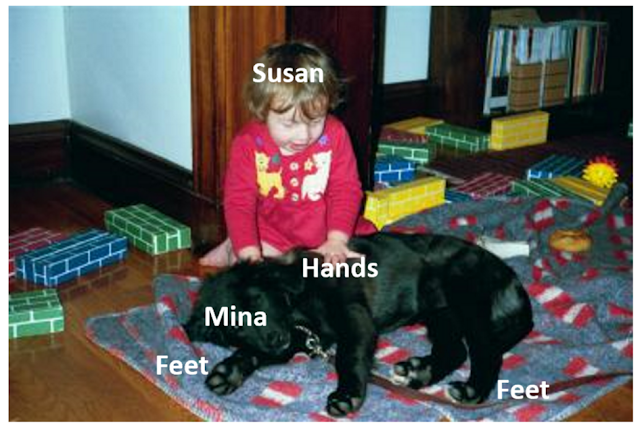
Comments